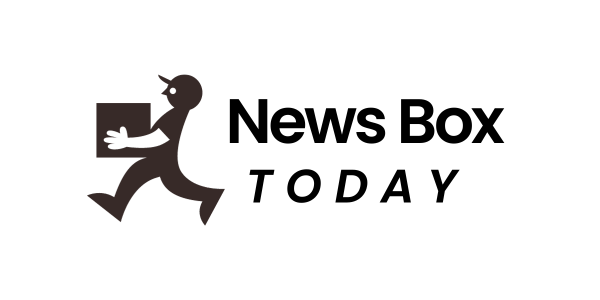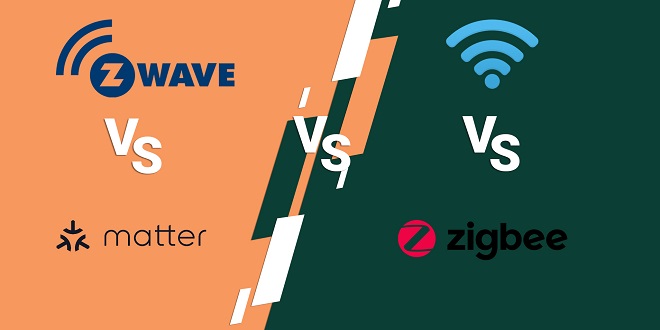How do I add my WordPress website to Google Search console?
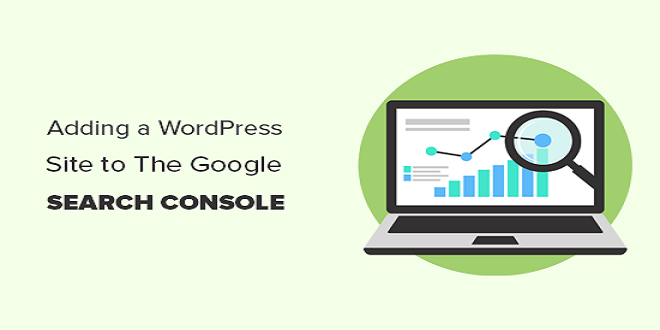
What’s Google Search Console?
Google search console is one the most useful free webmaster tools for SEO-related activities. It allows website owners to monitor the performance of their websites. This article will show you how to easily add your website to Google Search Console.
Google Search Console for Businesses
Enhance your Website’s Search Appearance. This is a great digital marketing strategy that will improve the appearance of your website on the Google result pages.
Makes HTML improvements: Google search console enhances your HTML. It optimizes your website with the correct keywords if you have missed meta descriptions.
Increases Organic Traffic: This is increasing your website traffic, and also providing you with organic reports. The reports include search queries, website performance and other information. Google analytics is the best option if you want to receive real-time reports.
Monitor link reports: Are you looking for information about any additional website links to your website? This console will provide you with both internal and external links reports.
Google Syntax: The Google Console monitors how many pages have been indexed by Google. You can also track the number pages that appear in SERP.
Search Engine Optimization (SEO) is a vital function. It will index all of your online content. Crawl can fix any error in the Google search console.
Get Website Messages: This allows you to receive website messages. This allows you to easily fix website problems and increase your website’s performance. Your website will suffer if you ignore the messages from search console.
Steps to Add WordPress Website To Google Search Console
Step 1 :
Click on the Start Here button from the Google search console page.
Step 2
Two ways to add a Google search engine console to your WordPress site are available. These are the URL prefix and the URL domain . If your domain is registered, log in using your domain email address and password. This is where I choose the URL method to create a new domain.
Step 3 :
You have several options for checking the URL, including HTML file and HTML tag. For speedy verification, I chose the HTML tags method. After the URL has been verified, the Google search console will provide the code for your site. Copy the HTML code.
Step 4 :
Select Tracking code Manager Plugin from WordPress Settings. Install this plugin if you have not installed it. You should then paste the code into Tracking Coding Code Manager, and save it.
Step 5
This message window will open once you have submitted the URL. Next, click GOTO PROPERTY.
Step 6 :
After the site has opened, click on the STARTbutton.
7:
After you’ve completed the above steps, Google search console can be integrated into your site.
Conclusion
This blog explains how to use the WordPress tutorial Google Search Console to integrate your website.